 rSchoolStats
rSchoolStatsStart-Up Guide
Conference Administrators View
October 2024
| DOWNLOAD PDF |
rSchoolToday Sports Stats (widely known as rSchoolStats) is another handy rSchoolToday product integrated into the Activity Scheduler. This solution is designed as a dedicated site to manage a team's stats and rosters and generate reports.
This guide will provide vital information for Conference Administrators to know that they will have similar capabilities to Stats Admins, keeping track of games, scores, rosters, penalty cards, and more for all schools within their conference (all modules are set by default to be accessible). Furthermore, this guide will demonstrate how to add Shots, Corners, and Saves for each Soccer Event's Stats.
To get started, go to https://rschoolstats.com/ and log in as a Conference Administrator:
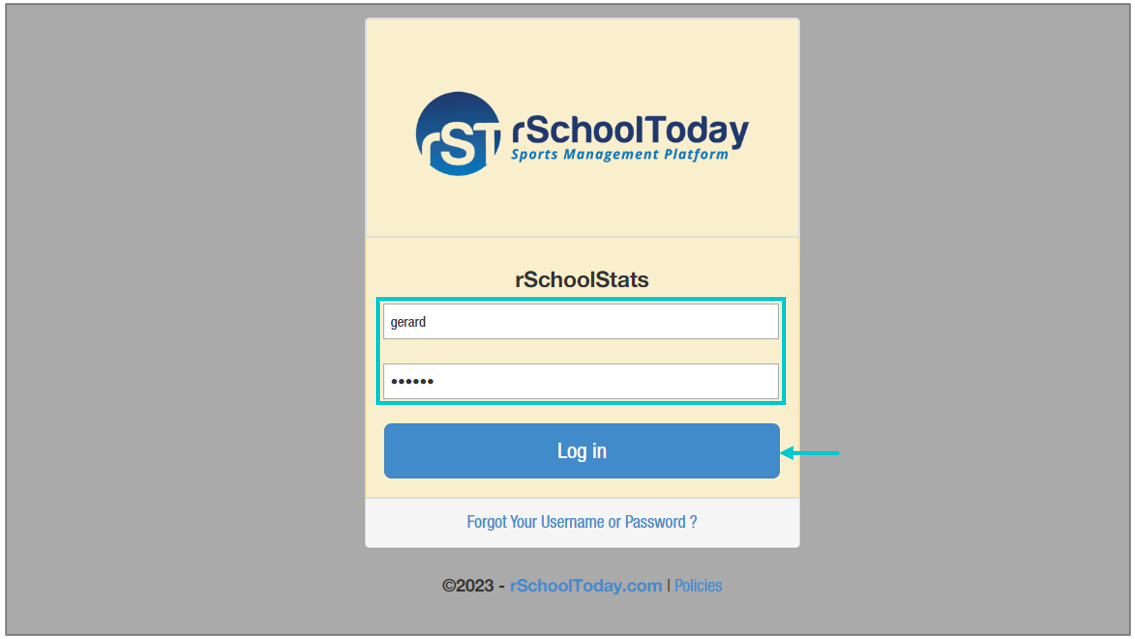
The left panel displays the Stat, Teams, Reports, Permission, and Set-up (with permission) sections. To add a team's game statistics, go to the Stat tab. First, select the School to manage Stats, then choose the School Year, and click the "Edit" button next to the event:
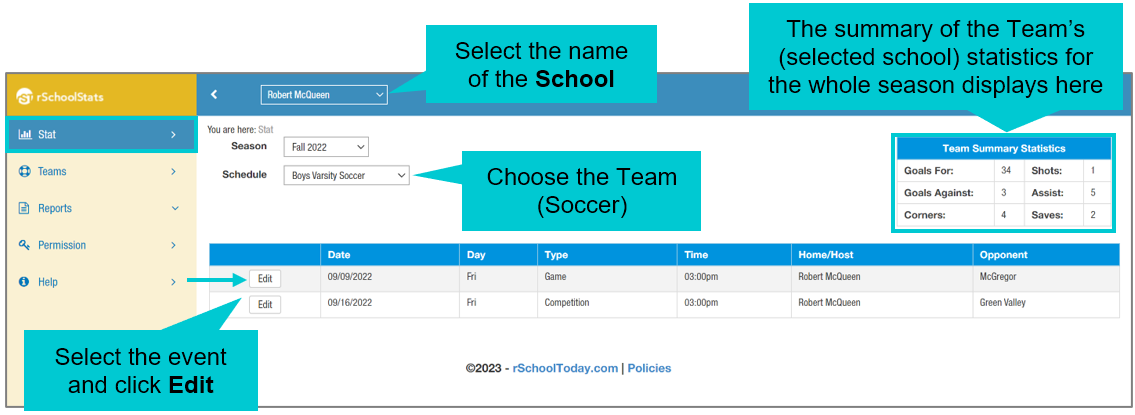
Note: The upcoming Events are not editable.
After clicking the Edit button, the system opens a new page where you can add the Scoring Summary, Scores, Shots, Corners, and Saves.
1. Add the length of the game in minutes.
2. Manually input the score and corners.
3. Complete the scoring summary by adding the per-minute points, the scorer, and who assisted so the information synchronizes to the roster.
4. Check off the box to select if they count towards Overall Record and League Standing.
5. Mark it if there is overtime or any penalty kicks.
6. Check off the box if there are no cards issued.
2. Manually input the score and corners.
3. Complete the scoring summary by adding the per-minute points, the scorer, and who assisted so the information synchronizes to the roster.
4. Check off the box to select if they count towards Overall Record and League Standing.
5. Mark it if there is overtime or any penalty kicks.
6. Check off the box if there are no cards issued.
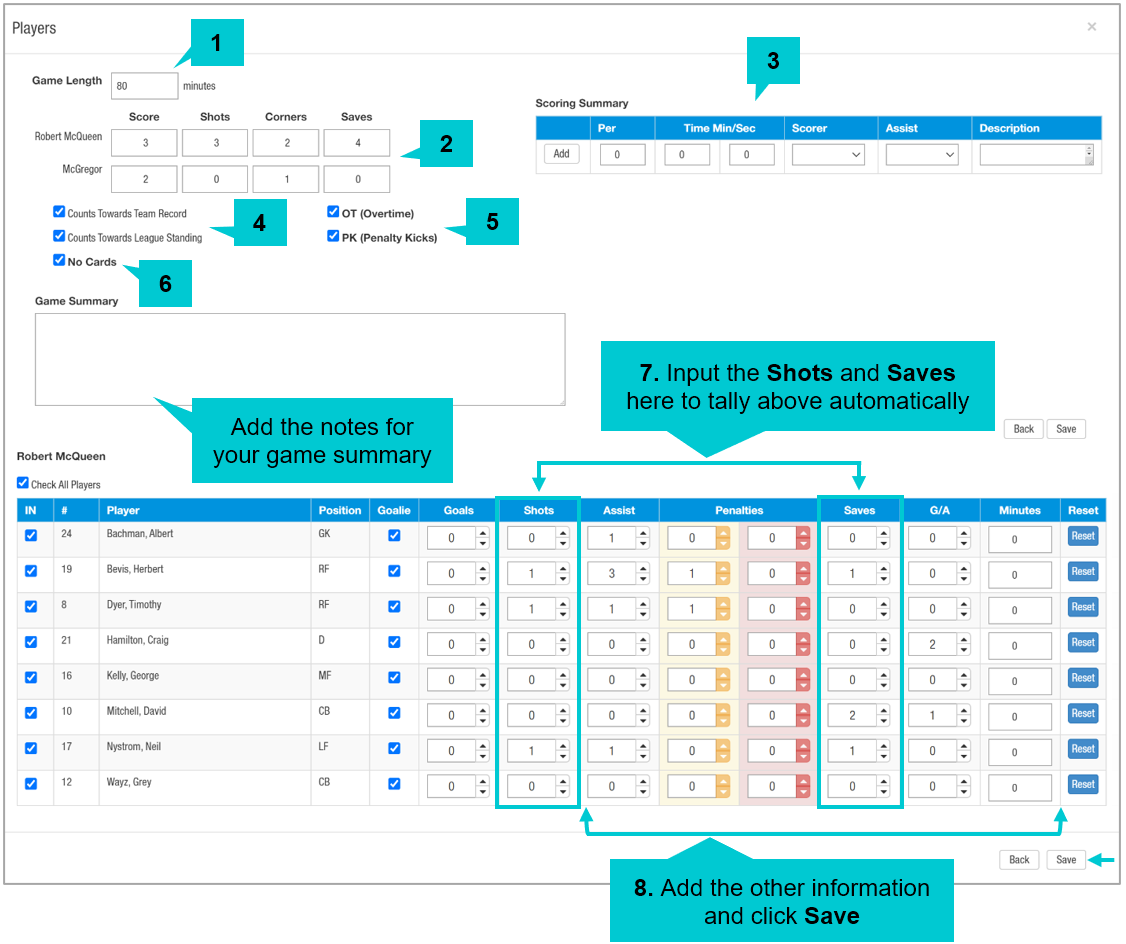
Note: The data will automatically save when you close the window even without clicking the Save button.
Go to Teams section to double-check your line up
Go to Teams section to double-check your line up
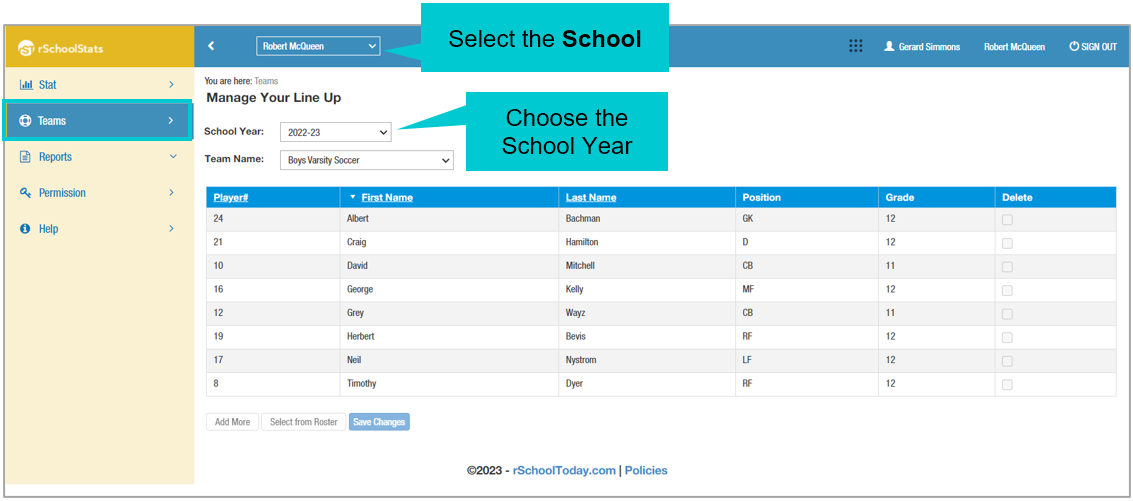
Note: Any changes to the roster information must be done in the Activity Scheduler.
Conference Administrators can generate reports for all Sports/Events in their conference. For the Soccer sport, they can generate reports for Scoring Leaders, Goalie Leaders, Individual Cards, Team Card Point Totals, Standings, Roster, and Schedule Scores.
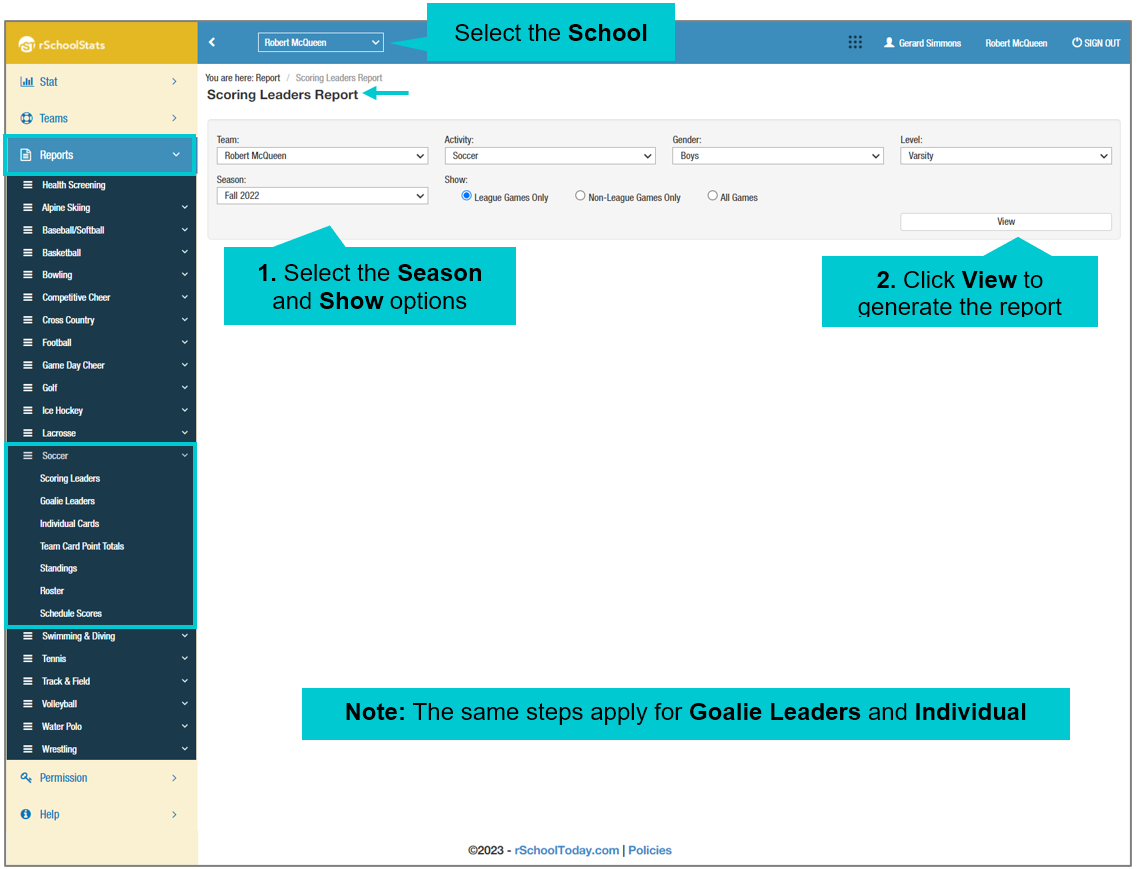
Team Card Point Totals Report:

The Permission tab allows the Conference Administrators to add new Users who can have access to the program.

The Set-up Tab allows Conference Administrators to configure the Reports Access for Coaches and School Admins (Stat Master), determining whether they can access only their respective schools or other schools as well.

The tab will be displayed once the Set-up Tab option is enabled in the Permissions.

 Back
Back
|
