rST7

Start-Up Guide
Social Media Management
November 2024
| DOWNLOAD PDF |
The improved Social Media menu allows Administrators to customize Social Media Platforms such as Facebook, Twitter, and Instagram to seamlessly add content to their website in just minutes. This guide will show them the step-by-step process of how to add a new feed or customize it.
To get started, go to the Settings tab:

Creating a feed for Facebook
After clicking Facebook from the Social Media menu, the system redirects to the “All Feeds” screen:

Log in to the Facebook account to proceed to the next steps. Make sure to have a Page or Group you can select.

After the Facebook page is added, select a template for your feed.

Clicking “Next” adds the feed to your list. Copy the Shortcode and add it to a page to display your Facebook feed.


Creating a feed for Twitter
After selecting Twitter from Settings> Social Media, click the “Add New” button in the All Feeds page to begin, then select a feed type:
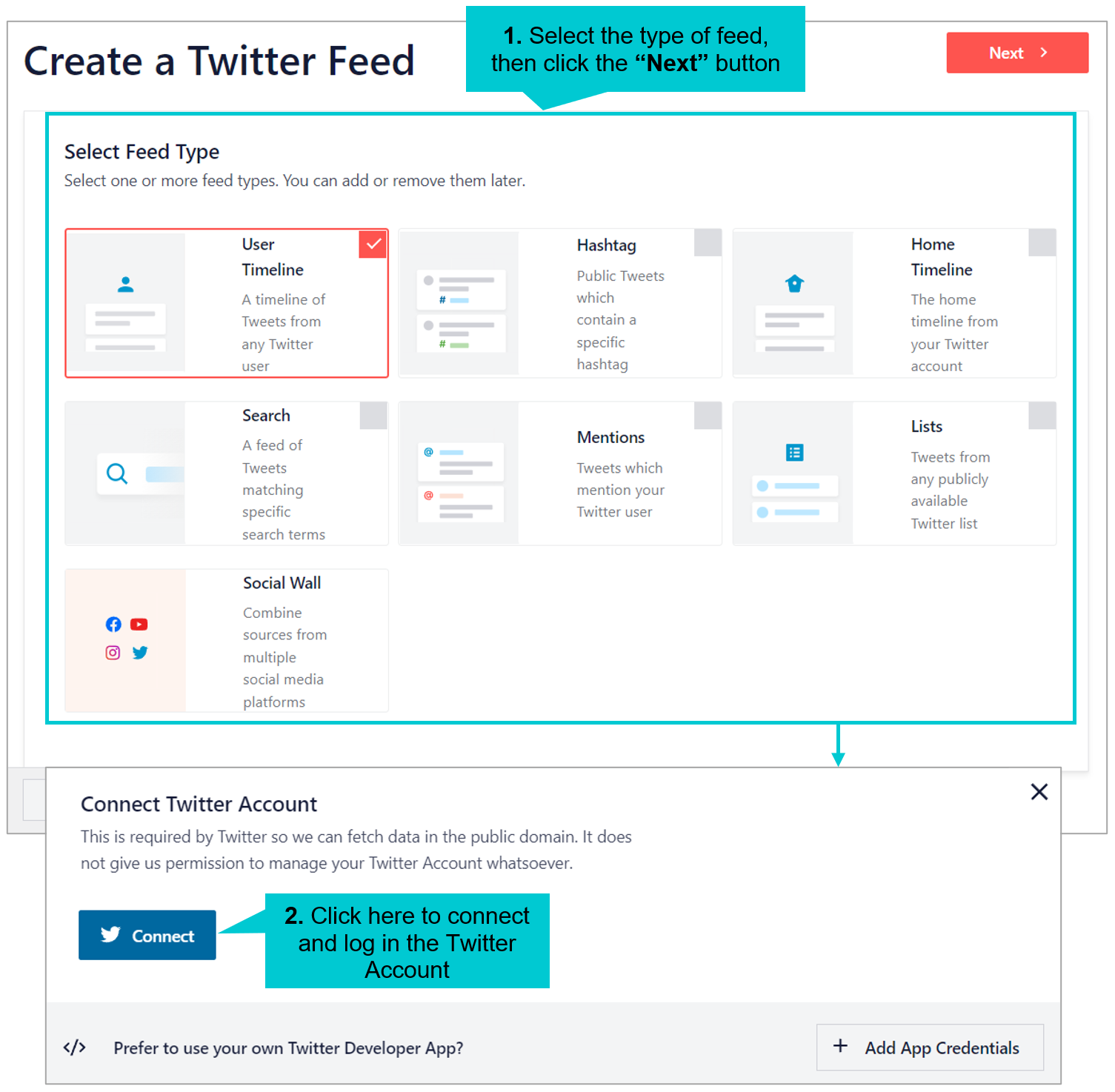

After clicking Next, it redirects to the “Customize” screen that allows you to change the template, layout, color scheme, and add more sections for your feed.

Add the shortcode to your selected Pages or Posts using the Page Builder.

Creating a feed for Instagram
Select Instagram in Settings> Social Media and click the Add New button in the “All Feeds” screen. Upon the initial setup, a source has to be added to create the feed.


When the source setup is complete, click Next to choose the template for your feed.


Here's how the Facebook, Twitter, and Instagram feeds look on a webpage:

 Back
Back
|
