Activity Scheduler Mobile Pro

Start-Up Guide
Mobile Pro Plus - New Message Center for Parents
iOS Version 1.3.0 (2.14.2)
August 2024
iOS Version 1.3.0 (2.14.2)
August 2024
| DOWNLOAD PDF |
Mobile Pro PLUS is the advanced Message Center for the rSchool Mobile Pro application. “Pro PLUS” offers secure, AUDITED group messaging and direct messaging for Coaches and Athletic Directors to message students, parents, and other coaches.
The Mobile Pro Plus includes the following features for Parents and Students:
The Mobile Pro Plus includes the following features for Parents and Students:
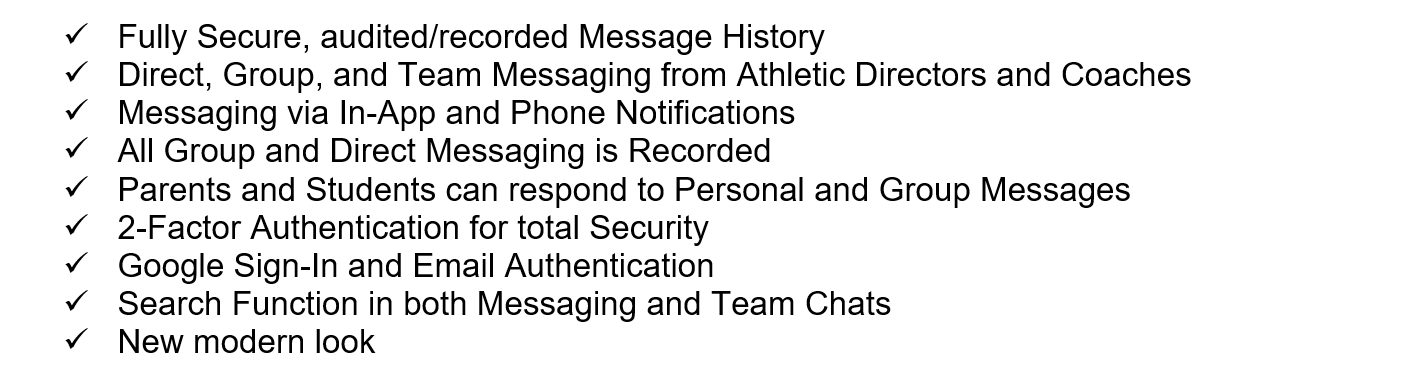
Parents or Students can use the Mobile Pro application to receive important announcements and messages from the Athletic Directors or Coaches. However, they must verify their identity upon initial Login before being allowed to join Messaging. This security measure gives ADs and coaches confidence that they are communicating only with parents, students, and coaches.
If parents or students have not yet been authenticated in the App, they will receive an email containing the message if their email address is on file.
To log in for the first time, download and install your school's Mobile Pro application from the App Store, then go to the Message Center and verify your email address.
You can access it from the sliding menu in Public View or by tapping the burger menu at the top left of the screen.

After clicking on “Sign in with email”, enter your email address and create an account:

Once the email is received, click the link to verify your account and receive notifications from the Message Center:

Note: Users who have not yet verified their identity in the App will receive Group messages via email only. Direct or personal messaging is not sent to the email for unverified users.
Once in, you can create new messages, reply to threads, and send media items to personal or group channels.
Note: The people in the Contacts list are Users who have already accessed the Message Center in their Activity Scheduler (AS) mobile pro applications.
Once in, you can create new messages, reply to threads, and send media items to personal or group channels.
Note: The people in the Contacts list are Users who have already accessed the Message Center in their Activity Scheduler (AS) mobile pro applications.

The Team Chat displays the team channels you are associated with. Tap a group to see the messages from your Athletic Directors and Coaches:

In addition to verifying your email address to receive notifications, ensure that the Activity Scheduler application is allowed to send notifications on your phone. Once that is enabled, notifications for personal and group messages will be displayed.
Here’s an example of the app notification:

Note: To enable it from your phone, go to Settings> Notifications and look for your school’s Activity Scheduler Pro application. Tap on it and toggle on the “Allow Notifications” option.
 Back
Back
|
